Comments are available under the Annotate menu. You can add, edit or delete a comment for the following annotations: arrow, line, rectangle, ellipse, text, freehand, stamp and highlight. The following example shows comments displayed in the viewer:
To Add a Comment to an Annotation
- Select the annotation you want to use and draw it on the document.
- A mini-content menu immediately displays near the bottom right of the annotation:

- Hover over the mini-context menu and the following options are displayed: Add Comment, Select or Cancel:
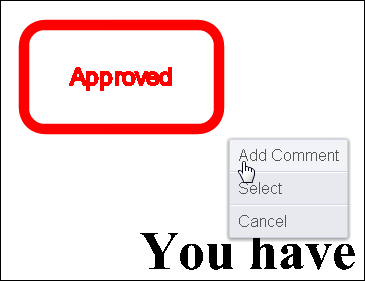
- Select Add Comment. A text box displays to the right of the document:
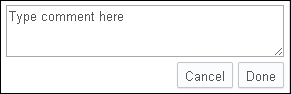
- Type in your comment and click Done.
To Add a Comment to an Existing Annotation
- Click on an existing annotation. A context menu displays to the right of the document:
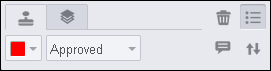
- Select the Comment icon. A text box displays to the right of the document:
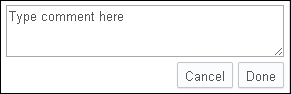
- Type in your comment and click Done.
To Edit a Comment
- Click on an existing annotation. The comment box displays to the right of the document:
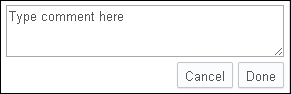
- Hover over the context menu on the comment box. Click on the Pen icon:
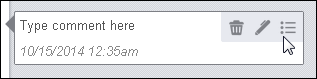
- Make your edits to the comment and click Done.
To Delete a Comment
- Click on an existing annotation. The comment box displays to the right of the document:
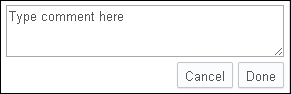
- Hover over the context menu on the comment box:
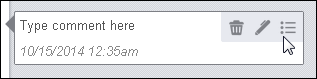
- Click on the Trash icon to delete the comment.


